Your First Class
So, you have just downloaded Equities Lab and are ready to set up your account for the class you are teaching next semester. For easy success, just follow these steps:
1. Navigate to Account Settings
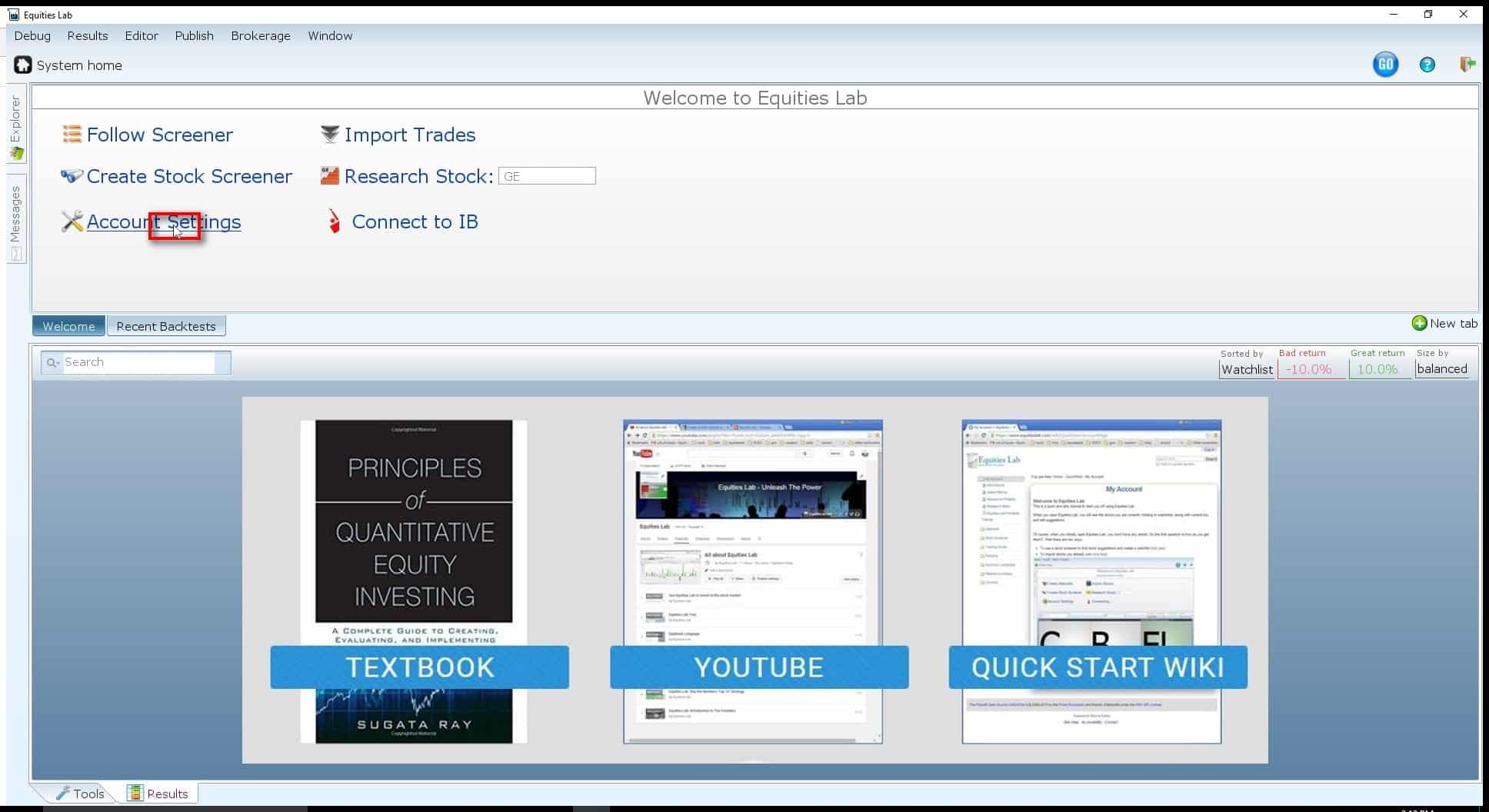
2. Click on “Create Course”
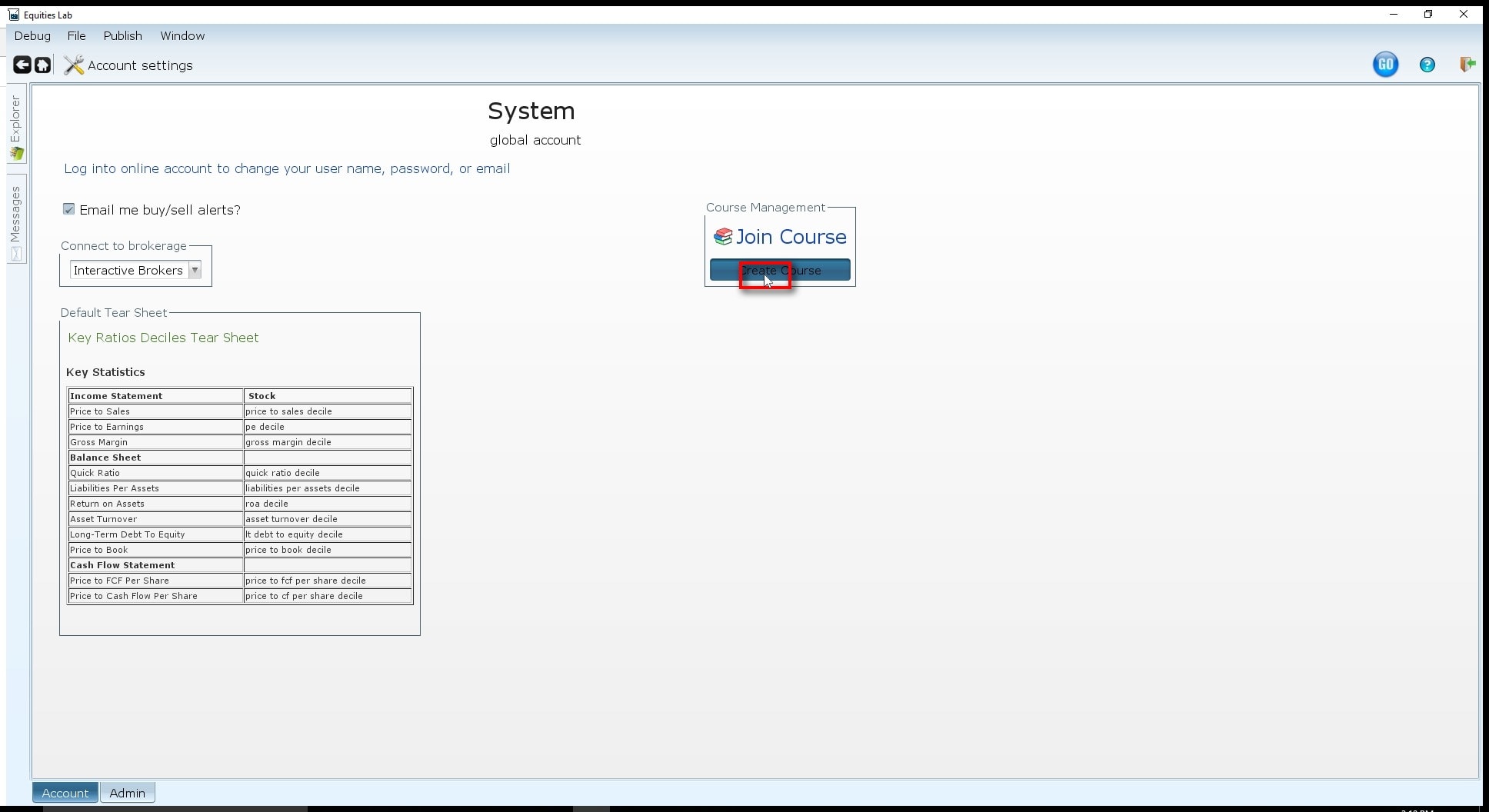
3. Name your course following the rules
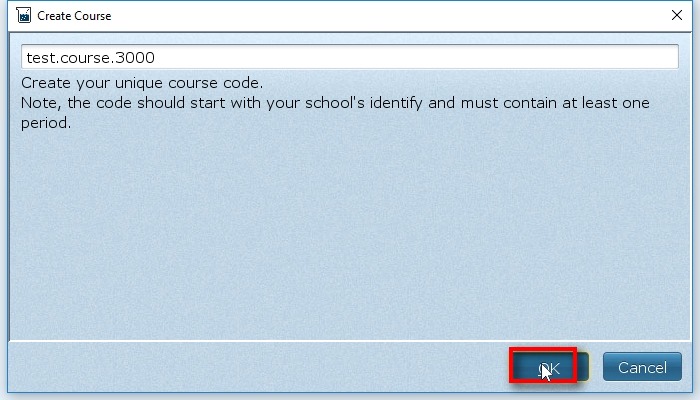
4. Click on “Create new homework”
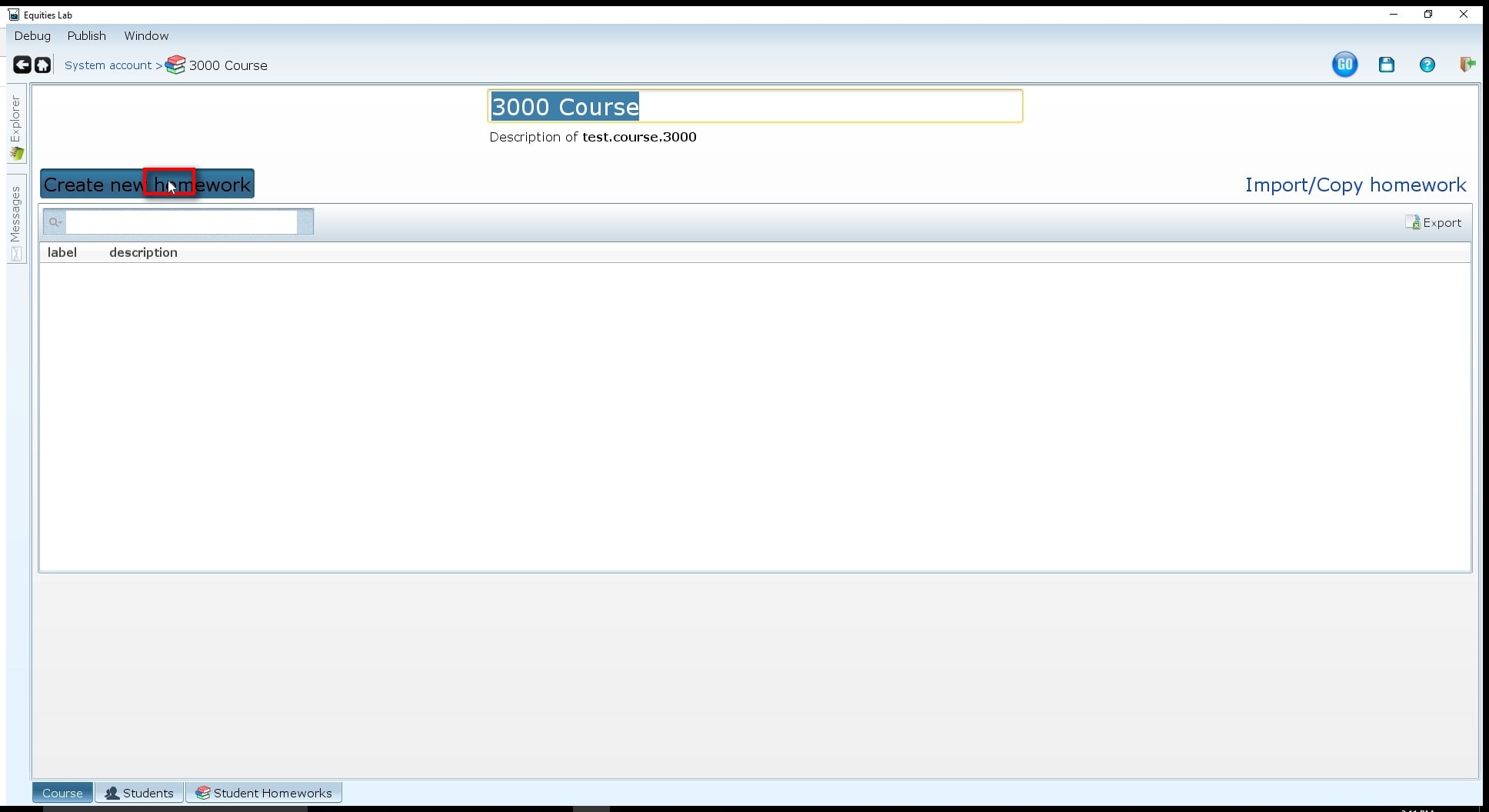
5. Name your homework
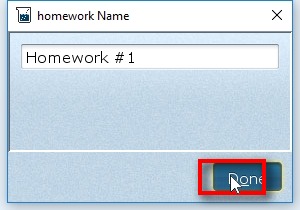
There are no rules to naming homeworks, but you should name it something that fits into the flow of your course.
6. Edit Passing Requirements
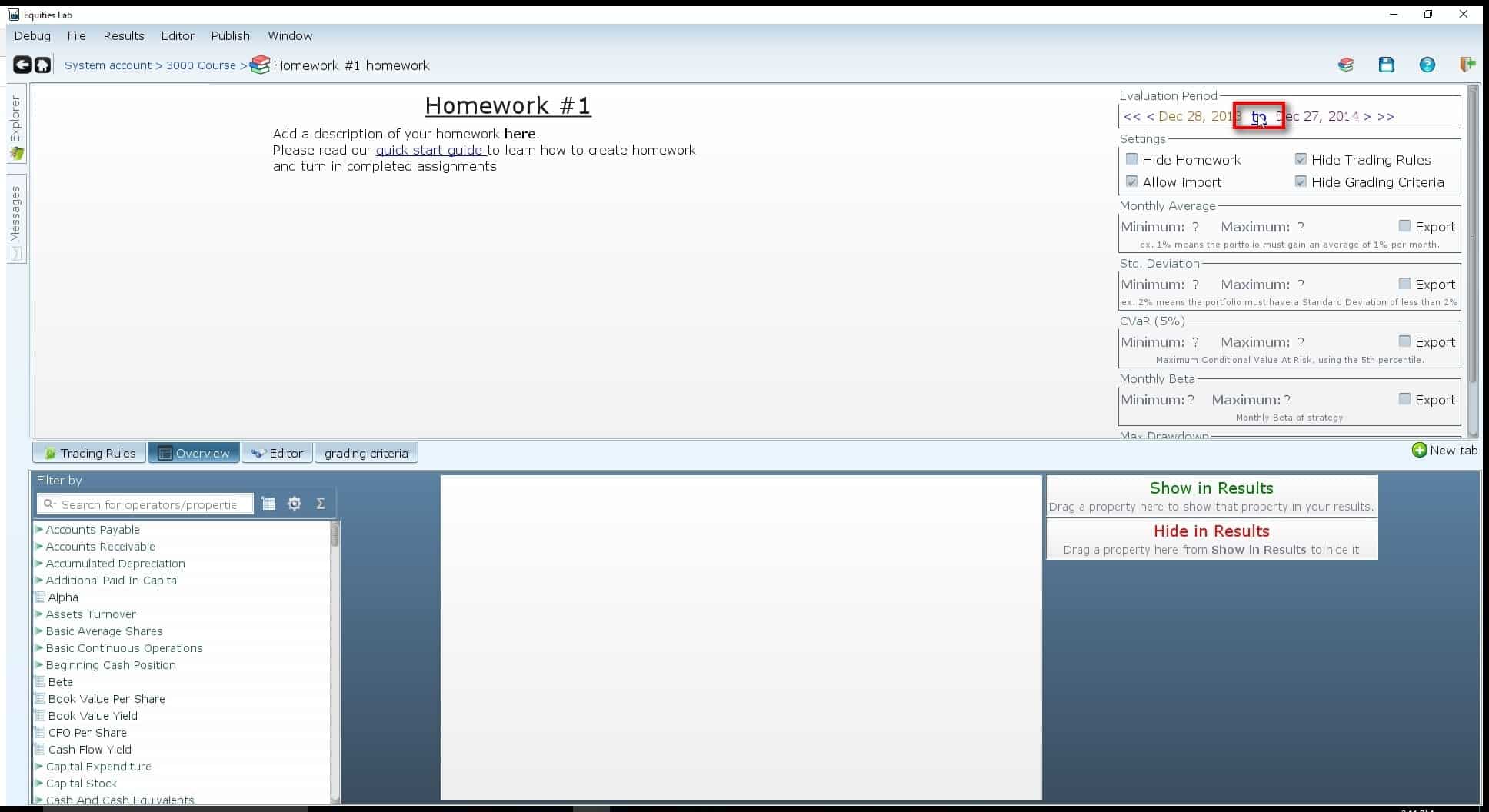
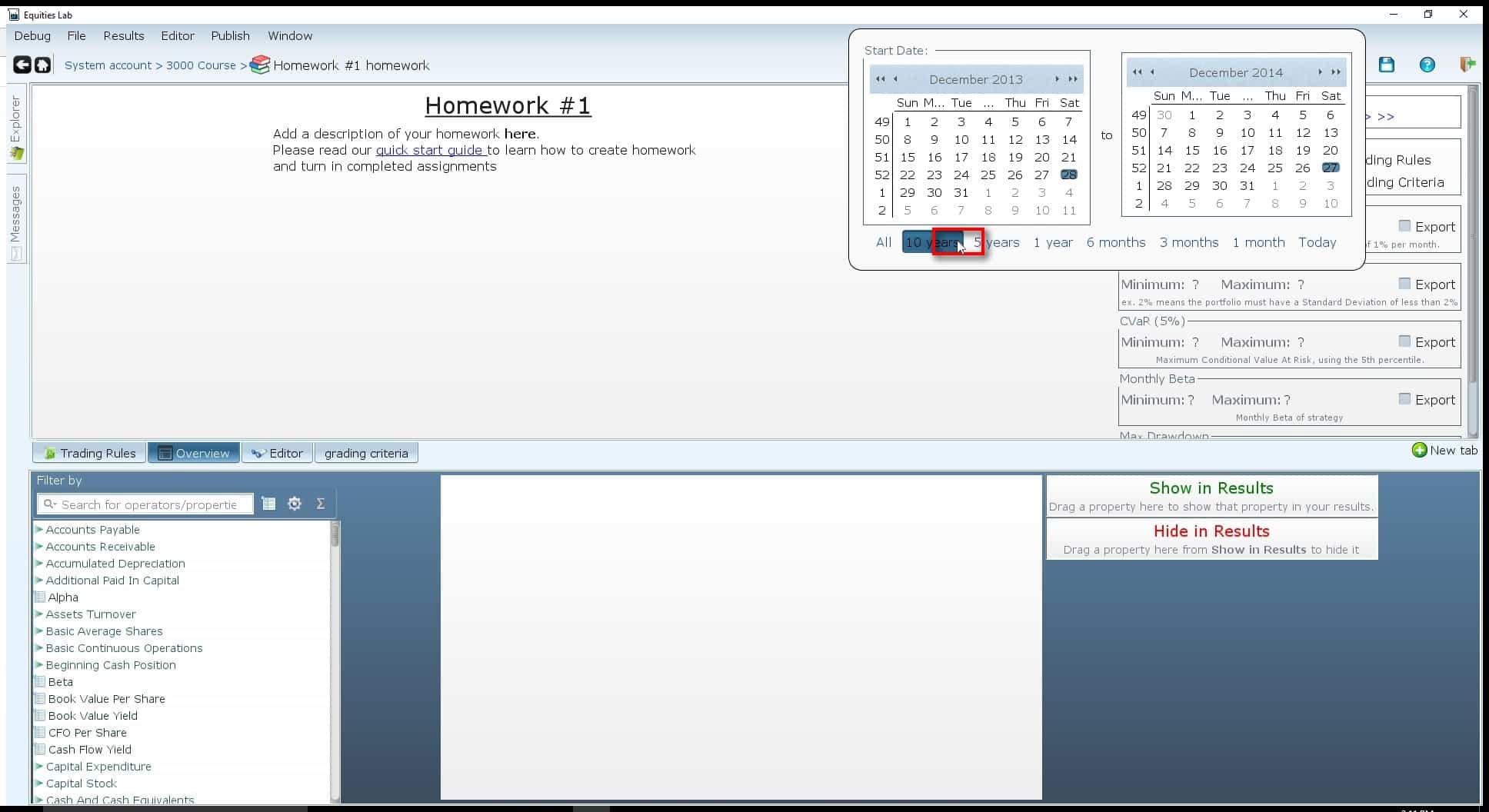
There are a wide range of editable fields within the homework environment. You can set a minimum/maximum standard deviation, monthly return, beta, drawdown, etc. You can also set a time frame that falls anytime within 1995-today.
7. Set screen requirements
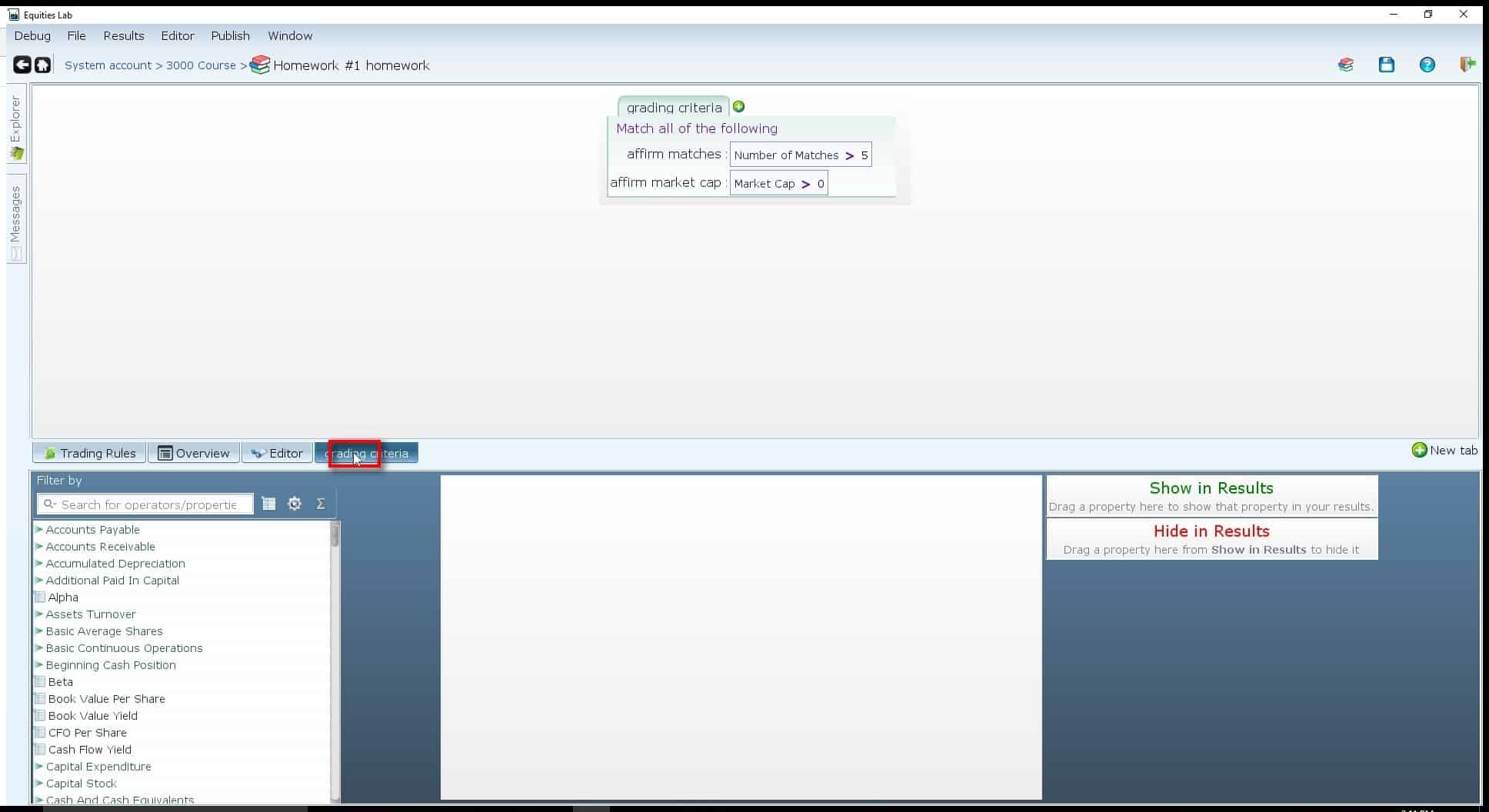
Once you have the return and risk requirements set, you may restrict your students trading in order to make sure their screens fall within the required parameters. This section can be as long, or short, as you like.
8. Create a new requirement
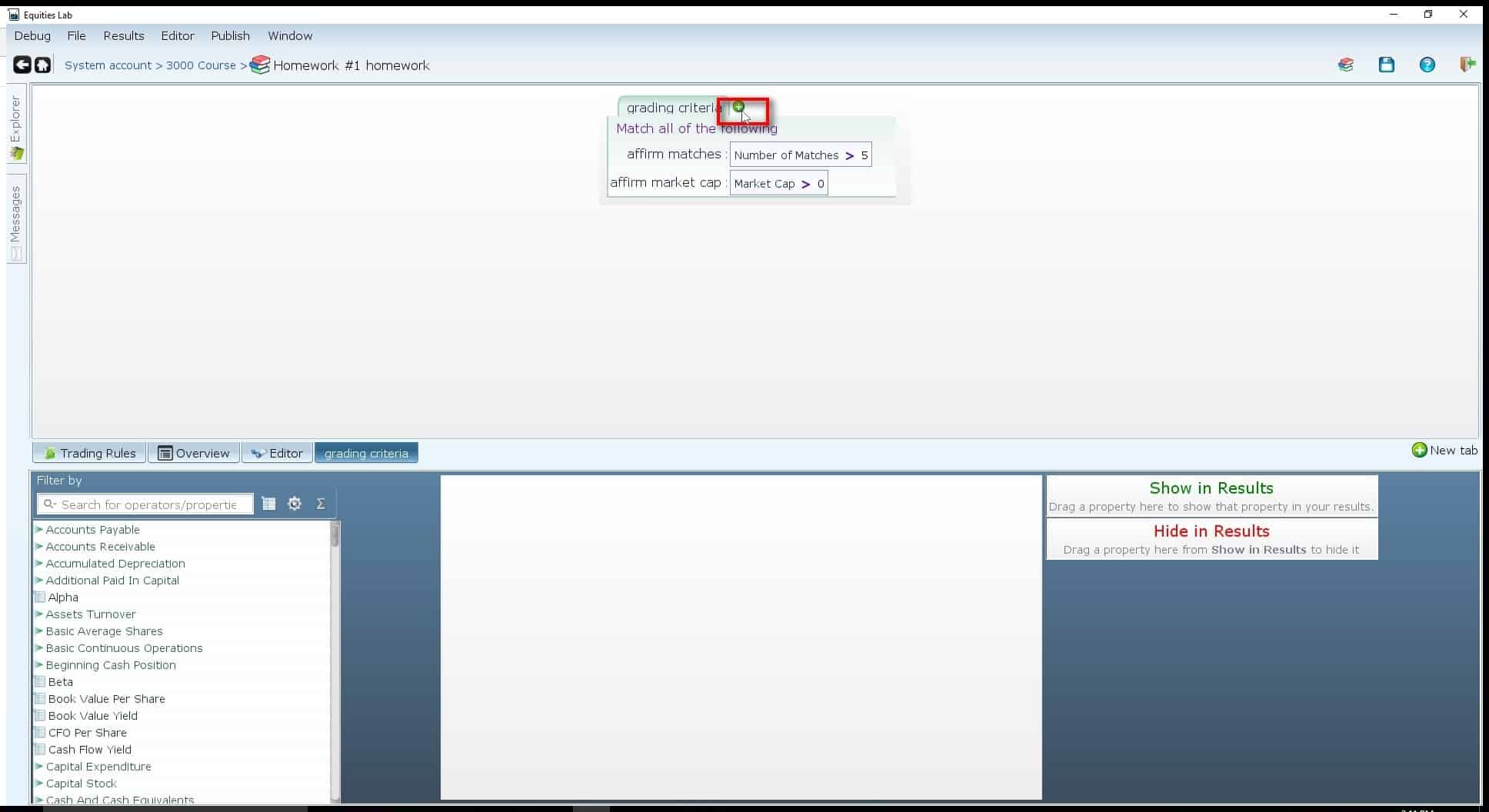
You can create a new line of requirements by either clicking the semi-colon key on your keyboard or clicking on the green “+” highlighted here.
9. Create the requirement variable

In order for the system to accurately read the requirements you set they have to be in variable form. In order to do this you can right click on the empty cell and select “New Variable”
10. Renaming the requirement
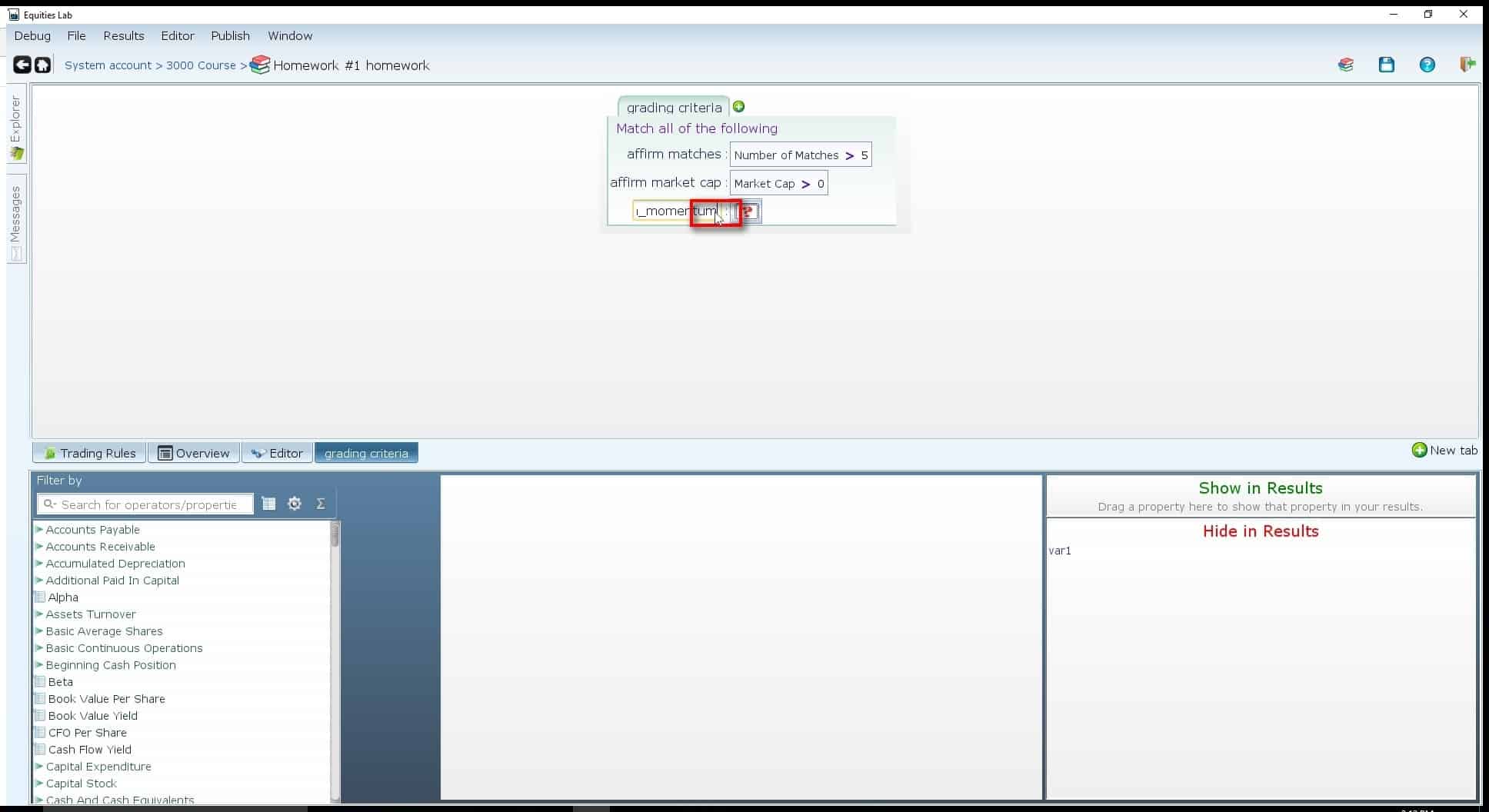
To rename the requirement you must click on the generic name given to you by the system and use the following format –
affirm_nameOfRequirement
By beginning the variable name with “affirm” you are letting the system know that this is a grading requirement for this homework.
11. Add criteria (the first way)
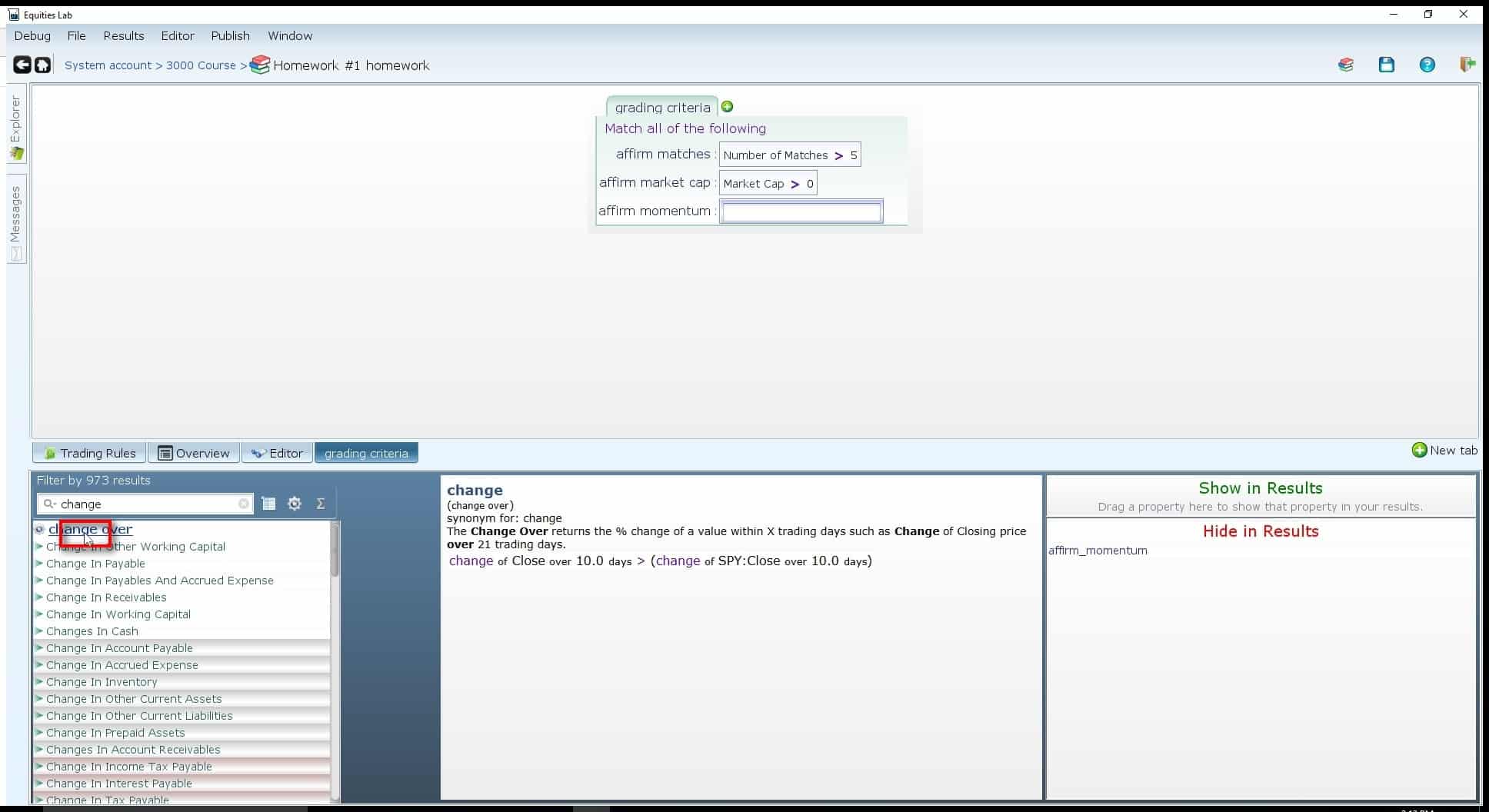
The first and easiest way to add criteria to your grading variable is to locate the “tools” menu and drag and drop the parameter you’re interested in. In this case we are setting a momentum requirement. We go to the tools menu and search “change”. We then drag-and-drop the “change-over” operator into our empty space.
12. Add criteria (the second option)
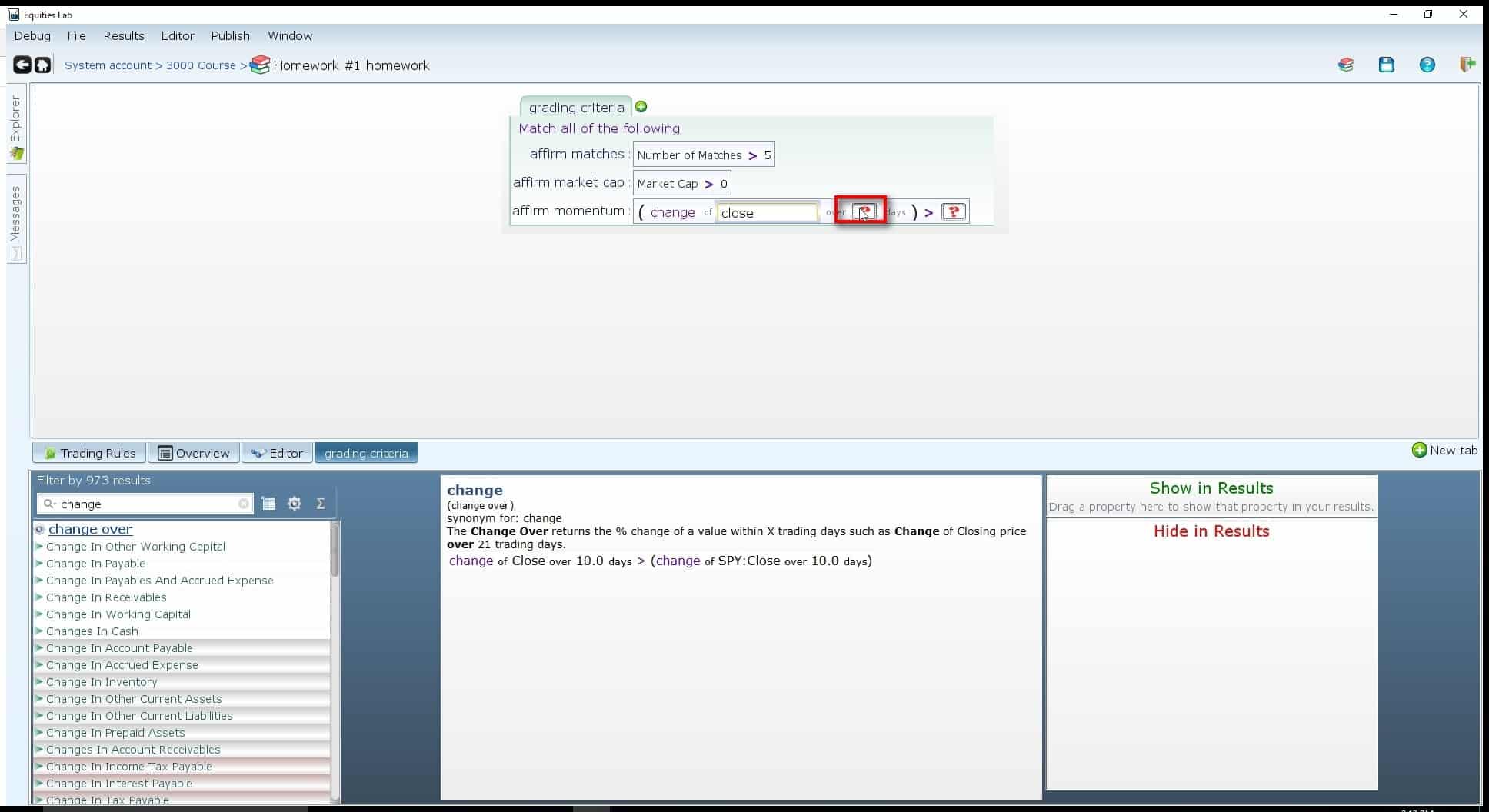
If you already know what the criteria is called – “Close” in this case – you are able to simply type the word into the empty cell and the system will autocomplete/autosearch all parameters that match your input.
13. Click on the Floppy Disk to Save
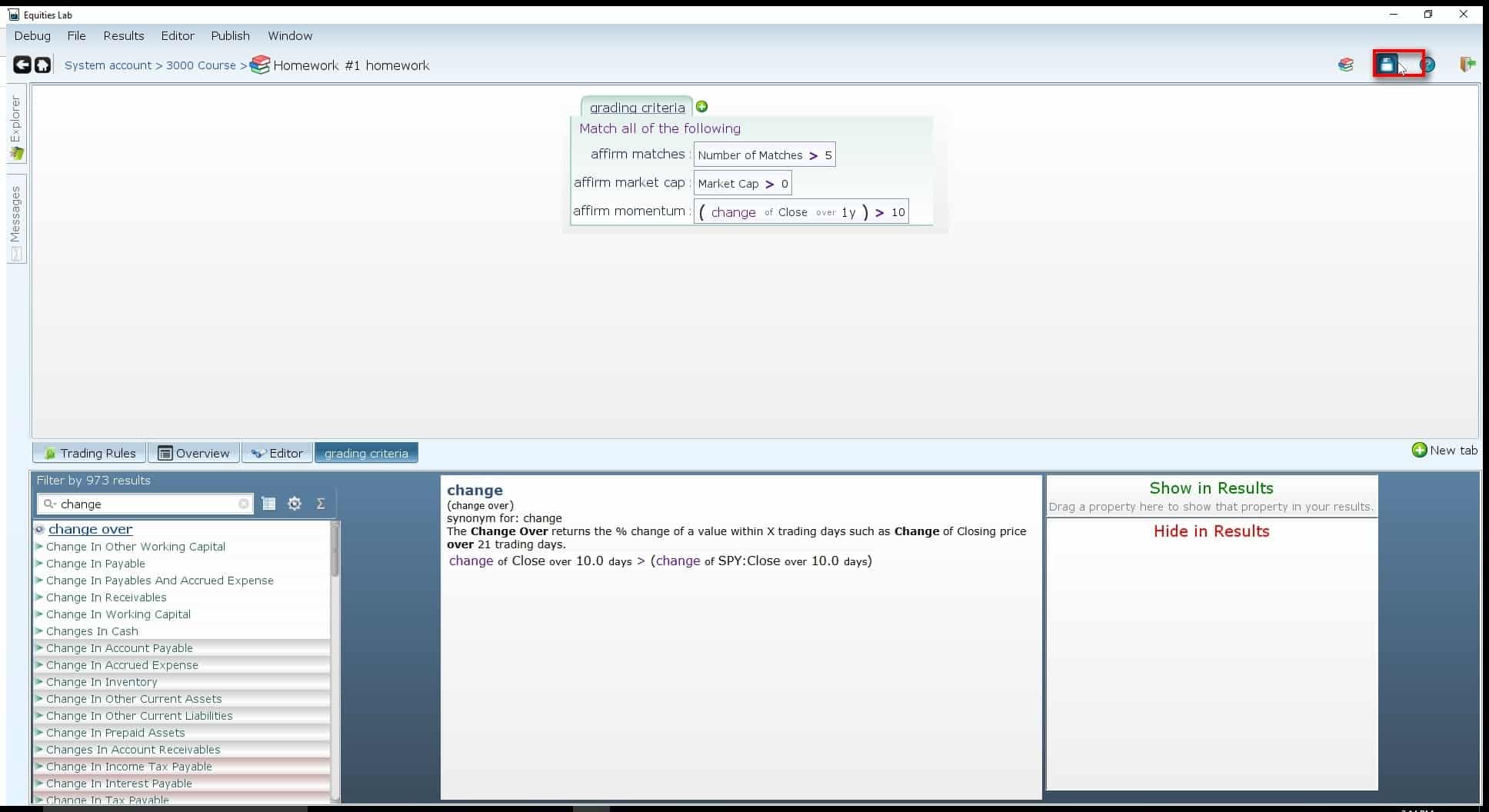
To finalize and save your homework to your class simply click the floppy disk in the top right-hand corner and it will be added to your course plan.