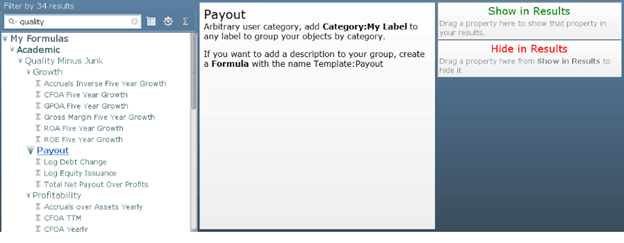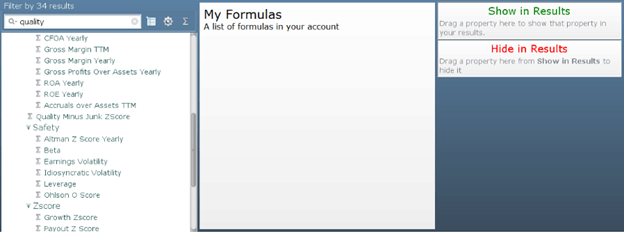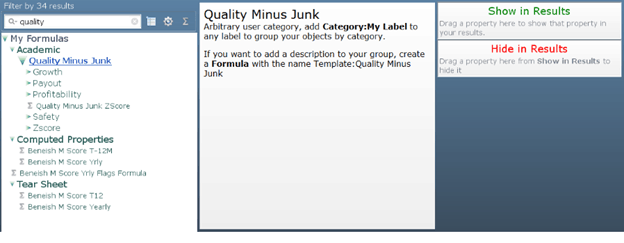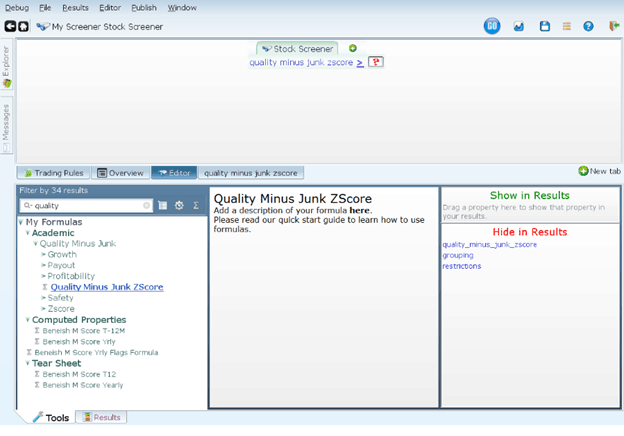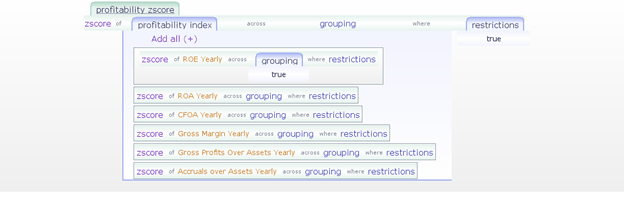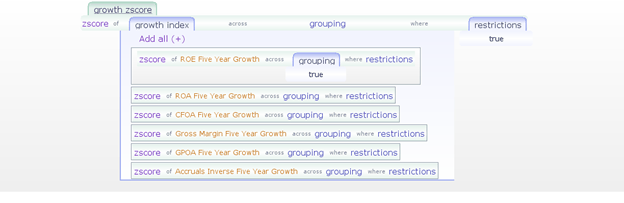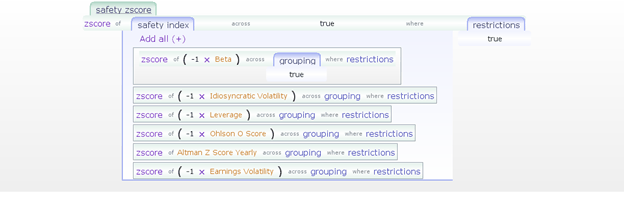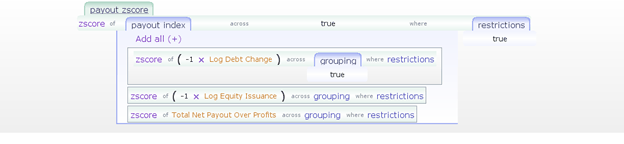Importing formulas
Quality Minus Junk In Equities Lab
You reach for this pile of small companies, as the academic research says you should, and you come up with a handful of cra — junk. You wonder how to avoid this cra – junk. After all how, as an investor, are you supposed to make any money with this steaming, stinking pile of … junk. Enter the quality minus junk score. Similar to the 109 point inspection that engine lube places offer (and only slightly simpler), this score can help you avoid the pain and get the results you might want. We do this by showing:
- how to find the formula
- how to include it
- how to dig into it and see how it was made
- how to modify it
How to find Quality Minus Junk
So you start here…
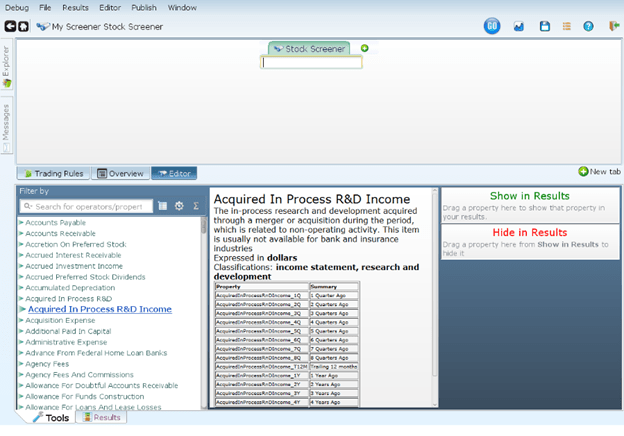
How do you find this quality minus junk score. What happens if you type “Quality” into the stock screener. Not much. But what happens if you type it into the tools menu? You get a whole lot of formulas mentioning quality:
Hmmm, is there a scroll bar somewhere? We’re clearly going to need one! It turns up to the left of the description of payout. Using it judiciously, we see the “Quality Minus Junk Zscore” formula in the middle of the screen. But that’s a pain, and it is not at all clear why we’d be looking for such a thing.
Categories and nesting
It also becomes clear as you stare at all the options that some are indented more than others. This is because they are in subcategories. If we roll up the subcategories, by clicking on the triangles next to the category headers (such as safety), we end up with the following somewhat more tamed display:
We can see that the zscore is the top level formula, and all the others are formulas created to serve as parts for this master formula.
Including it
So we just drag and drop it (Quality Minus Junk ZScore) into our screener, and we get:
If you don’t like drag and drop, you can use Ctrl Shift F to include a formula. It will pop up a dialog with all our (and your) formulas, and you can type to narrow the list down, and when the formula you want is the first (or only) choice, you can hit return. Or you can just click on it, even if it’s not first. Either way, you get to the picture above. You could also type “import quality”, hit return, and get the following.
Digging in
Now that we’ve got it, we want to see how it’s made. So we navigate to the tab (or ctrl click the formula itself if you imported it).
It looks like it’s the zscore of the sum of a bunch of zscores.
And finally,
Modifying it
As it turns out, these formulas assume that you are taking the mean value for all stocks. If you want to focus on a smaller area, such as small cap, you can (in your screener) define a variable “restrictions”. Notice that “restrictions” is referred to as the where clause in every line of the formulas above. If you override this variable with your own, these formulas (when used in your screen), will be recomputed with the new value of “restrictions” that you supply.
If you want, you can go in and modify the formulas, and save them. If you do, you’ll have your own copy which will be included or imported instead of the system defined one. Happy tinkering!!!