Account Settings
Here you can change your username, email or password, connect to a brokerage, join or change your course, create a course, switch tear sheets, and more!
 You will be directed to our website where you can change personal information, including your billing address or email, and also easily view your portfolio.
You will be directed to our website where you can change personal information, including your billing address or email, and also easily view your portfolio.

 From the pop-up, you can either join the Equities Lab tutorial or enter your student ID and course ID to get started on your school work.
From the pop-up, you can either join the Equities Lab tutorial or enter your student ID and course ID to get started on your school work.
 Teachers looking to create new course in Equities Lab can do so by clicking on “Create Course” located just under “Join Course”.
You will then be prompted to name your course. After that you can begin creating the content for your course. If you have any questions or need help, reach out to us at support@equitieslab.com.
Teachers looking to create new course in Equities Lab can do so by clicking on “Create Course” located just under “Join Course”.
You will then be prompted to name your course. After that you can begin creating the content for your course. If you have any questions or need help, reach out to us at support@equitieslab.com.

 From our expansive list, find the one you want to use and click on it to select.
From our expansive list, find the one you want to use and click on it to select.
 The tear sheet will now by default appear in your watchlist and holding pages.
The tear sheet will now by default appear in your watchlist and holding pages.
Changing Username, Email or Password
To change your username, email or password click on the link at the top of the Account Settings page. You will be directed to our website where you can change personal information, including your billing address or email, and also easily view your portfolio.
You will be directed to our website where you can change personal information, including your billing address or email, and also easily view your portfolio.
Connecting to Brokerage
From the Account Settings page you can connect to or change what brokerage you are connected to. By default you are connected the the Simulator, but you can choose from our various options in the drop down menu.
Joining or Creating a Course
If you are a student or teacher, this section is for you! Students trying to join a course can do so by clicking on “Join Course” located on the right hand side of the screen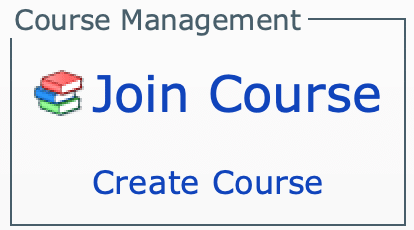 From the pop-up, you can either join the Equities Lab tutorial or enter your student ID and course ID to get started on your school work.
From the pop-up, you can either join the Equities Lab tutorial or enter your student ID and course ID to get started on your school work.
 Teachers looking to create new course in Equities Lab can do so by clicking on “Create Course” located just under “Join Course”.
You will then be prompted to name your course. After that you can begin creating the content for your course. If you have any questions or need help, reach out to us at support@equitieslab.com.
Teachers looking to create new course in Equities Lab can do so by clicking on “Create Course” located just under “Join Course”.
You will then be prompted to name your course. After that you can begin creating the content for your course. If you have any questions or need help, reach out to us at support@equitieslab.com.
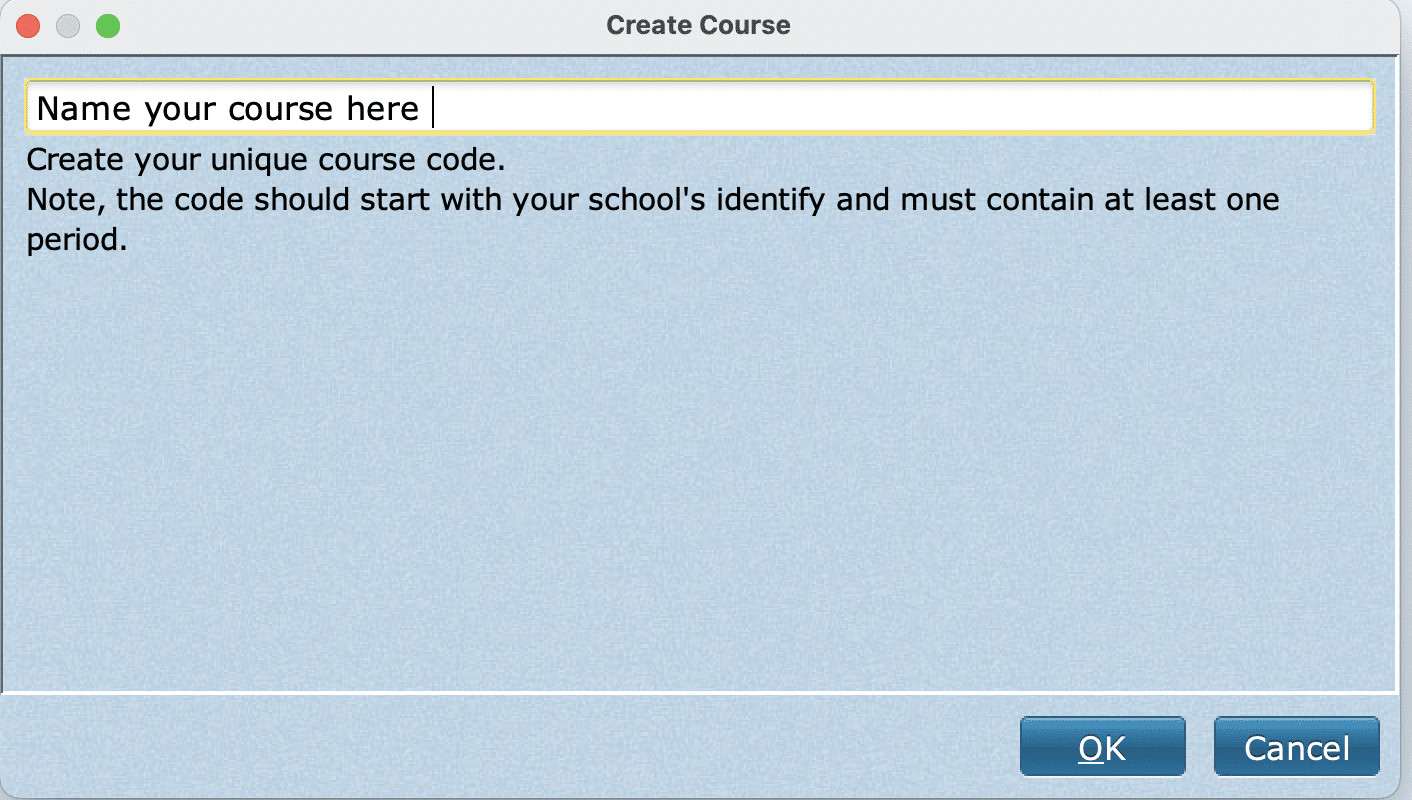
Tear Sheets
Once you have created one or more watchlists, those watchlists and your holdings page will show up on your home screen. If you would like a tear sheet to use in your watchlists, we have a huge range of tear sheets you can choose from. To choose a tear sheet that will appear when you hover over the stocks, click on “Use Default Tear Sheet” located in the bottom left hand of the Account Settings screen.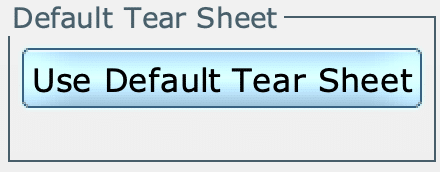 From our expansive list, find the one you want to use and click on it to select.
From our expansive list, find the one you want to use and click on it to select.
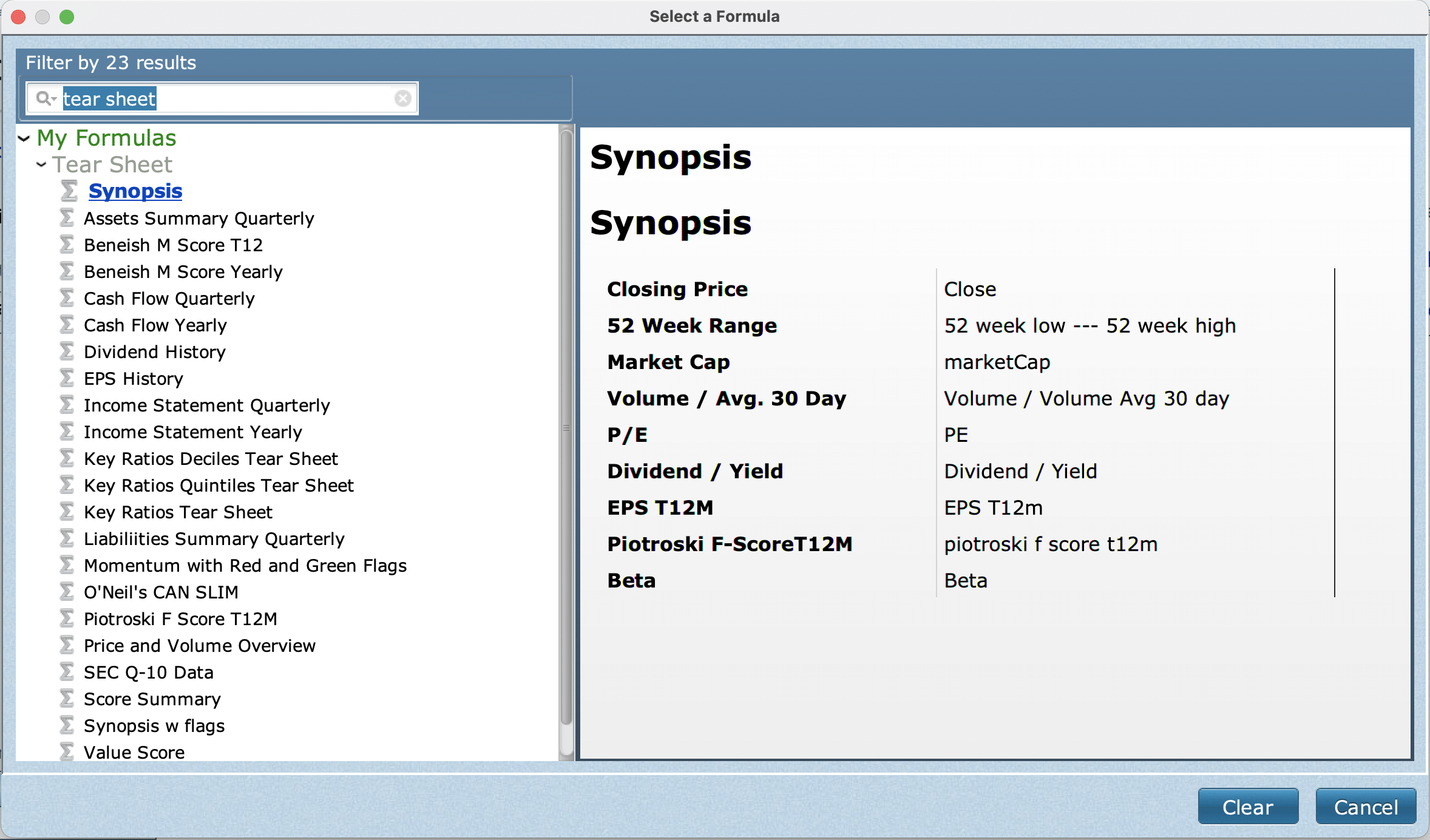 The tear sheet will now by default appear in your watchlist and holding pages.
The tear sheet will now by default appear in your watchlist and holding pages.