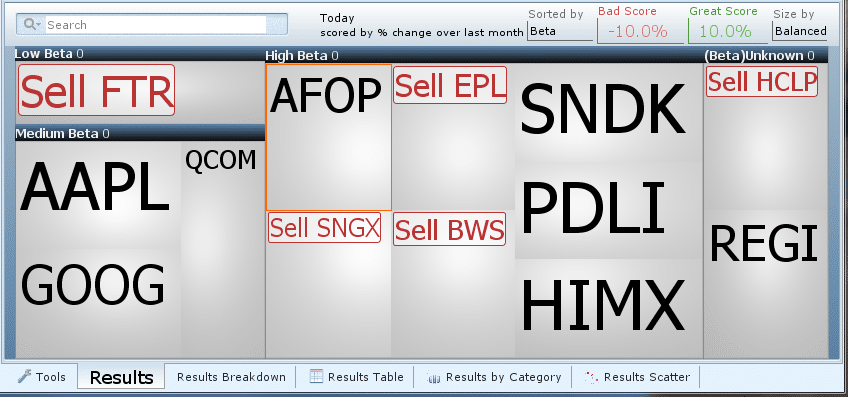Import Trades
“Import Trades” will guide you through creating a watchlist of user-input stocks to find out information about the stocks individually and as a whole.
Click on the Import Trades function on your screen.
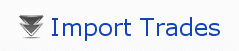
In the resulting window, type in about 10-15 stocks that you own or are thinking about owning. After pressing DONE, the heat map will display all of the stocks you entered
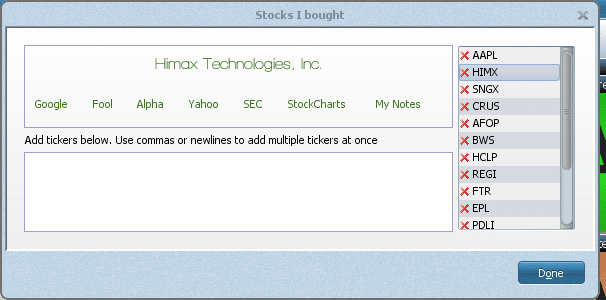
After pressing DONE, the heat map will display all of the stocks you entered.
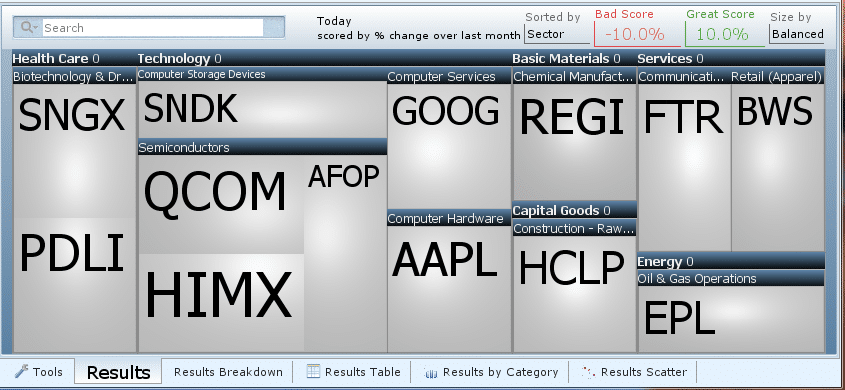
Tear Sheets
Click on a stock in the heat map and notice the information displayed in the “tear sheet.”
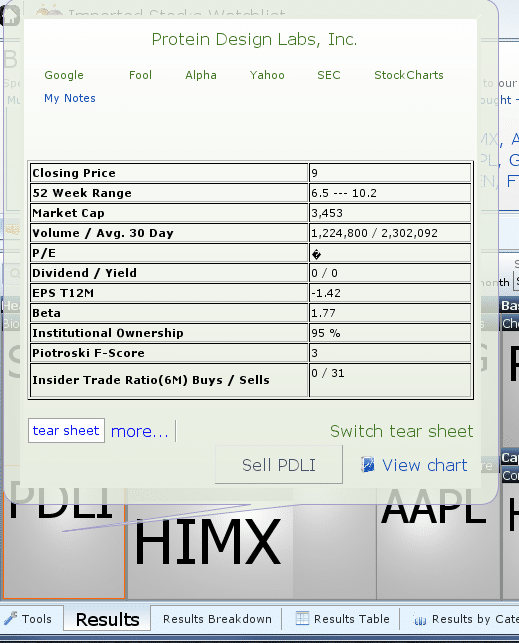
By default, the tear sheet will be “Synopsis”. Click on “Switch tear sheet” in the bottom right of the pop-up to get a different set of information.
Check for Rotten Tomatoes
After reviewing your stocks with tear sheets, Blacklist some screeners to ensure none of them pass.
Switch to the Blacklist Tab and click “click to blacklist screener.”
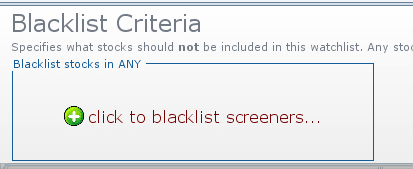
In the resulting window, search “yellow flag” in the search bar and choose some of the yellow flag screeners.
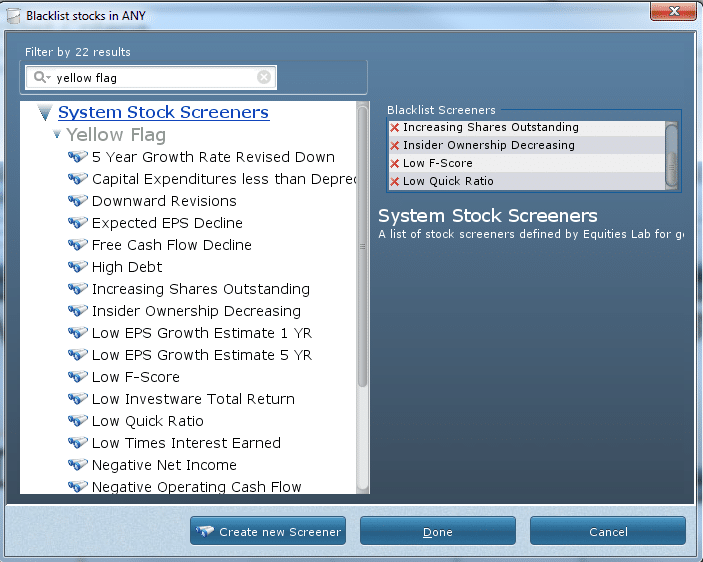
After pressing, if any of your stocks pass the red flag stock screeners, they will show up on your heat map with a sell suggestion.
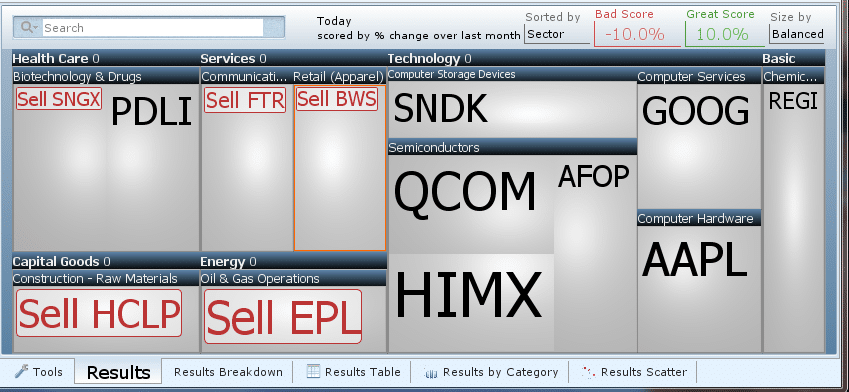
In the above heatmap, SNGX, BWS, HCLP, EPL, and FTR pass one or both of the Blacklisted screeners so they show up with a sell suggestion.
Results Breakdown
Now, let’s find out more information on the group of stocks that are on this watchlist.
Switch over to the Results Breakdown Tab at the bottom of the program.
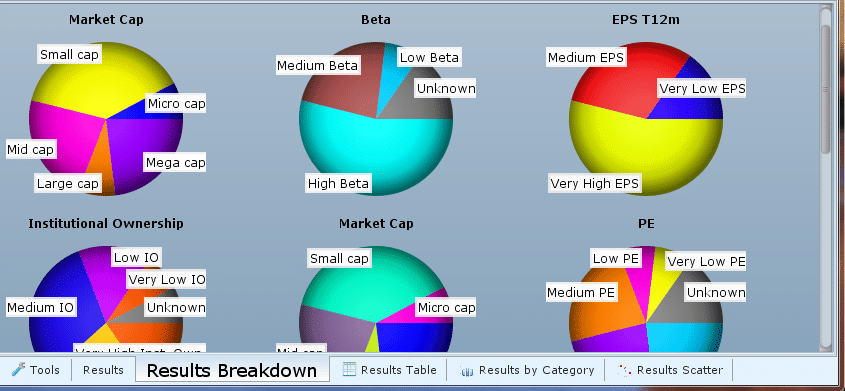
The pie charts visually display the fields from the Synopsis tear sheet (described in the section above).
The size of each section in a pie chart relates to how many stocks are in that section.
From the breakdown of my results, it looks like most of the stocks I entered have high betas.
Click on the Beta pie chart to find out what the ranges are for each section, then click “Sort results by Beta” at the top of the pop-up.
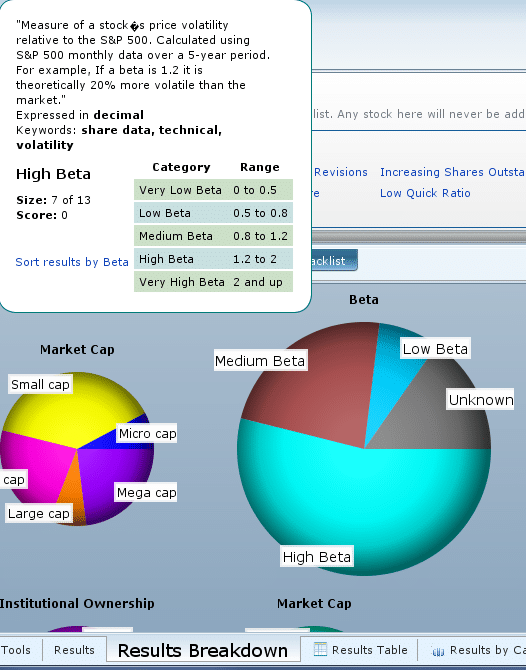
The heat map containing all of the stocks you entered will all be sorted by PE, like you see below: