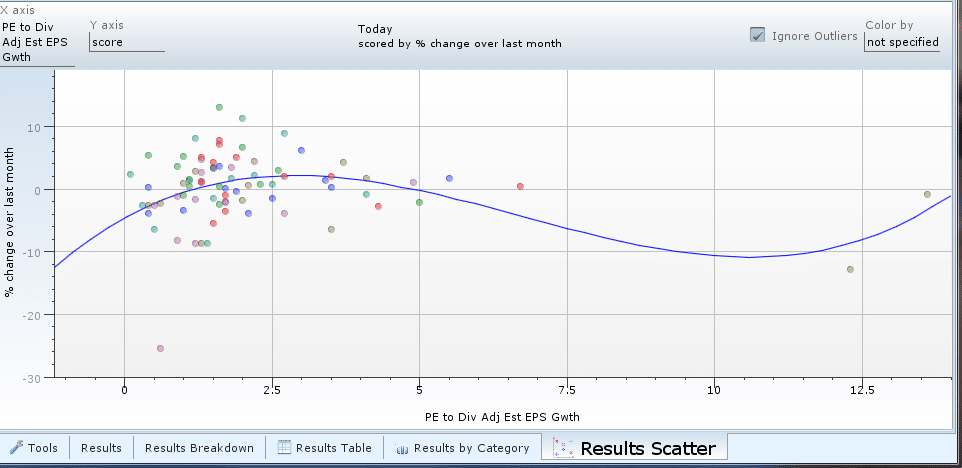Review my Portfolio
So now that you have saved watch lists, stocks will show up on a heat map on your Home Screen.
Your portfolio shows ALL of your watchlists on one heat map on your acocunt page.
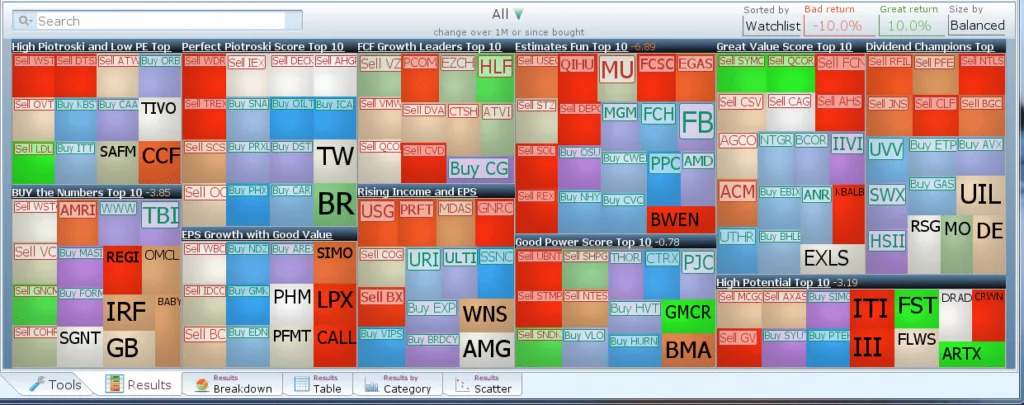
Notice how stocks are separated based on which watchlist they are in.
Also, notice that stocks I own are colored red-to-green, while buy suggestions are colored purple-to-blue.
Before analyzing your portfolio,if there are any suggested stocks you do not want to buy, click on that stock and select the Never Buy option, as you don’t want to include it the analysis below.
In this particular acocunt we have 11 watch lists. I want to show you how to analyze each of them.
Now the scoring we use is a bit tricky, so pay attention:
- If you bought the security within the last month
- Use the price change from the day you bought it
- For all other stocks
- Use the price change from 1 month ago.
With this scoring, you can easily eyeball your stock suggestions and see how they have done.
Results By Category
Switch to the Results by Category tab to see which watchlist contains the performers over the past month
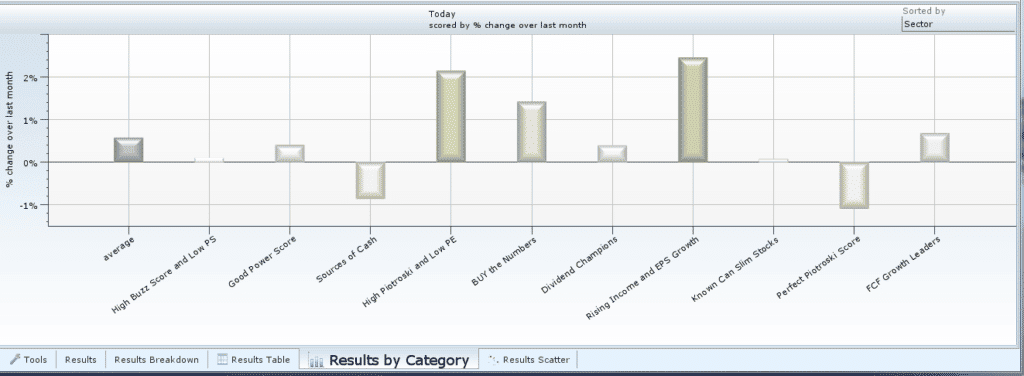
The Y-axis of the graph is the score (explained above). According to the Graph the stocks currently in the “Rising Income and EPS Growth Watchlist” have performed the best over the past month.
Results Breakdown
Switch to the Results Breakdown Tab at the bottom of the program
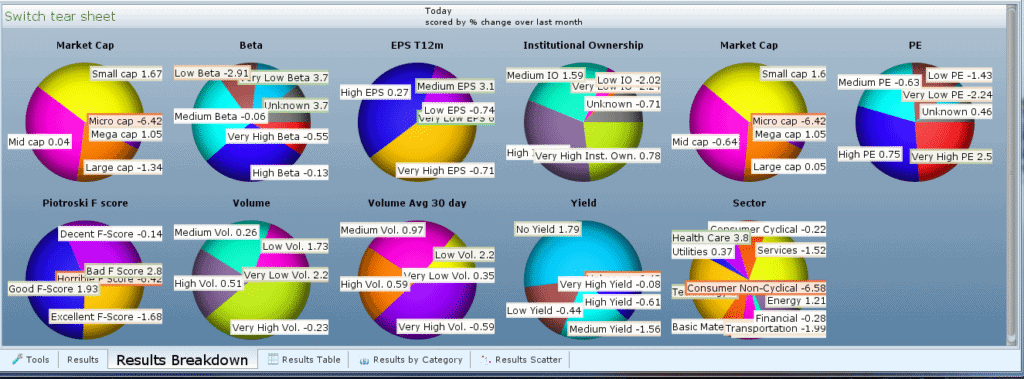
These pie charts will tell you a lot about the collection of stocks you have in your watchlists.
The Market Cap pie chart tells me that I probably have too many small cap and mid-cap stocks which usually means higher volatility.
The Yield pie chart tells me that most of these stocks do not pay a dividend.
The PE pie chart leads me to believe that I have a high PE stocks on average.
etc…
Plot Extra Information
Switch to the tools tab and search for the property P/E to Dividend Adjusted EPS Growth Trailing then click and drag the property to Show in Results
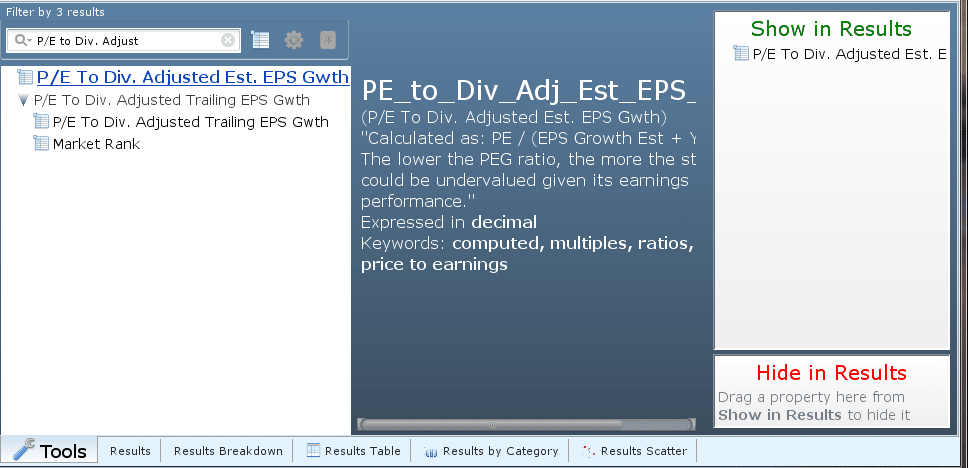
After refreshing it will take you back to the heat map where you can hover over a stock to see the P/E to Dividend Adjusted EPS Growth Trailing value
Switch to the Scatter Chart and change the X-axis to sort on P/E to Dividend Adjusted EPS Growth Trailing instead of Market Cap