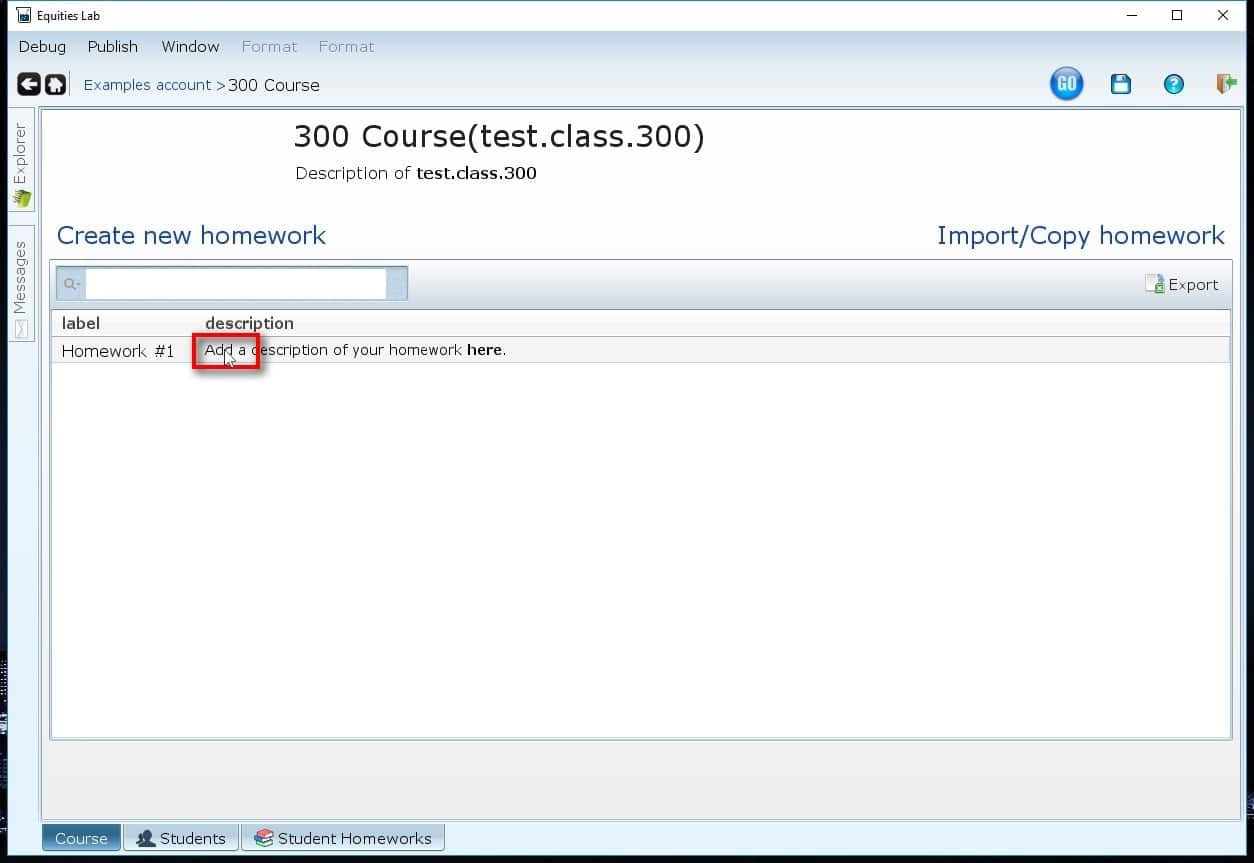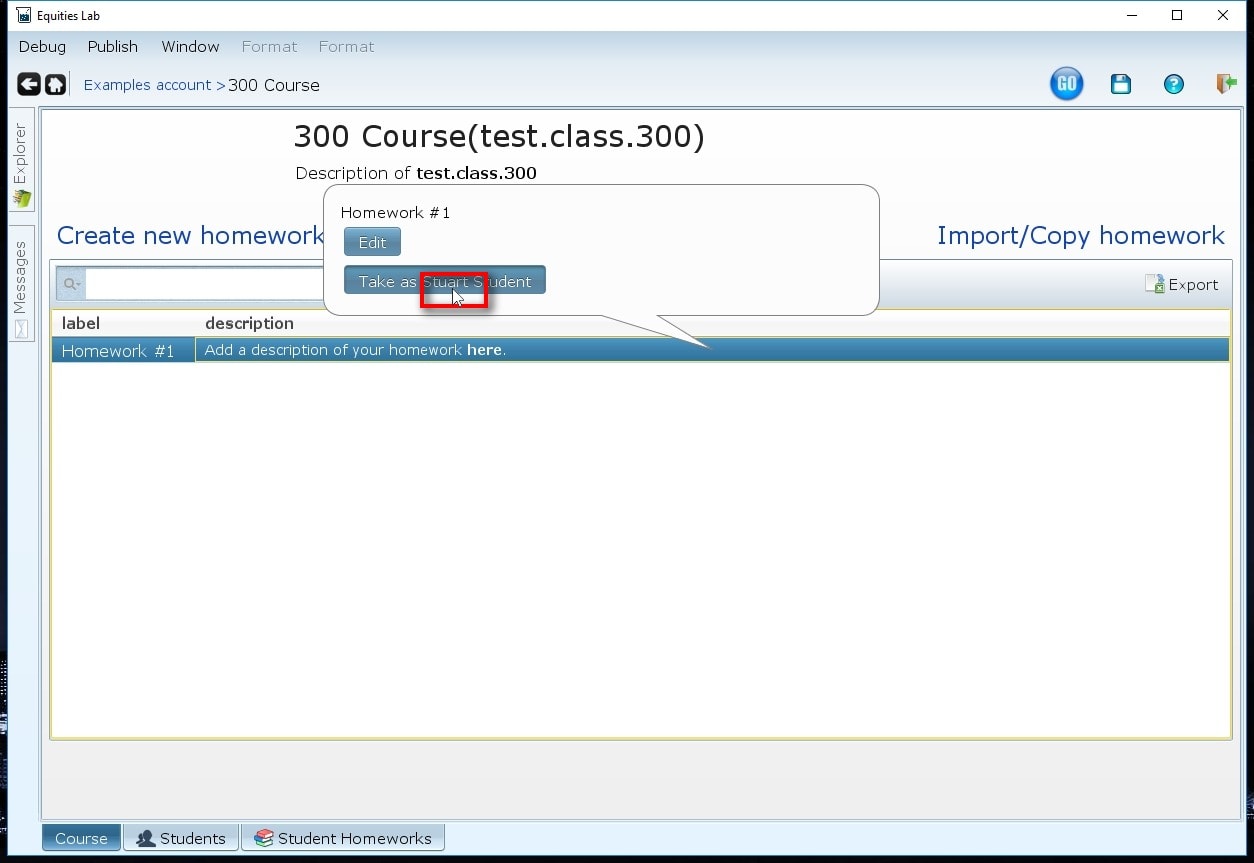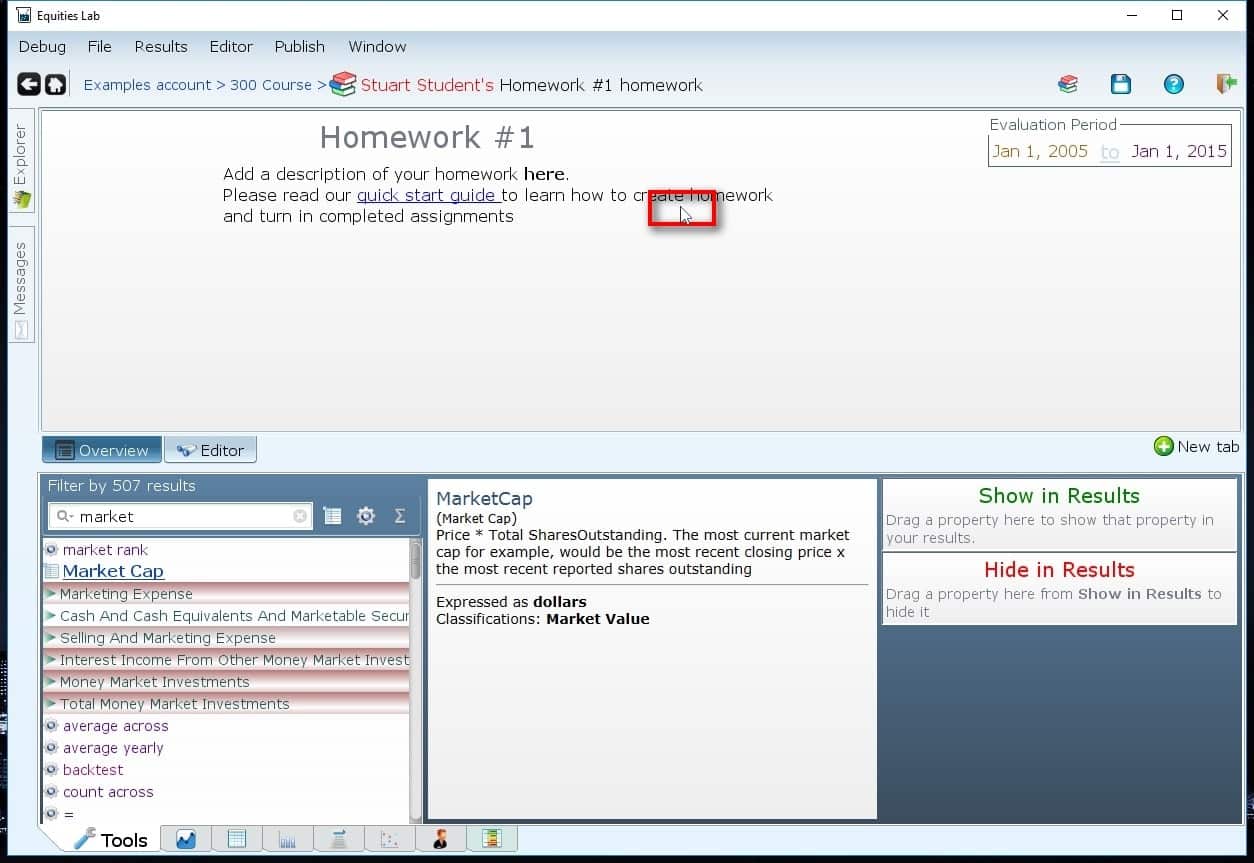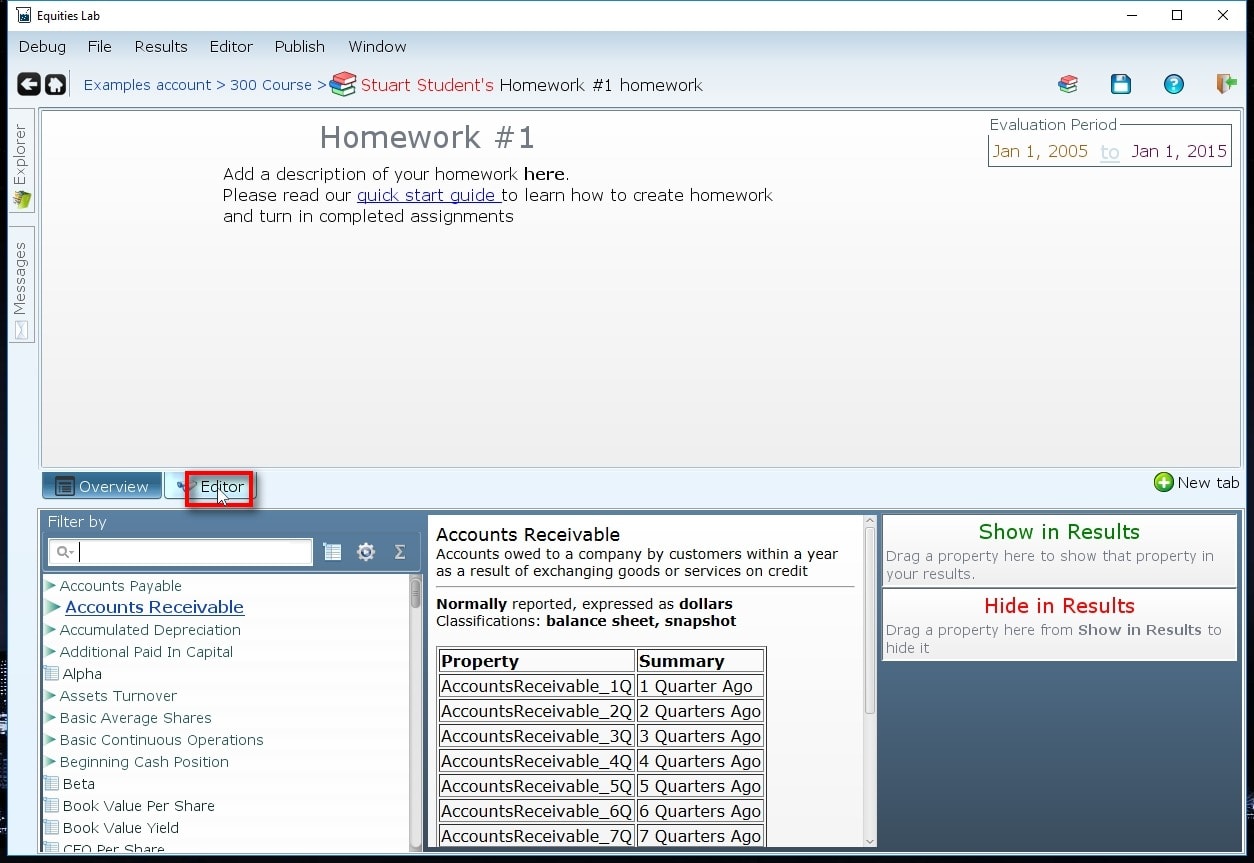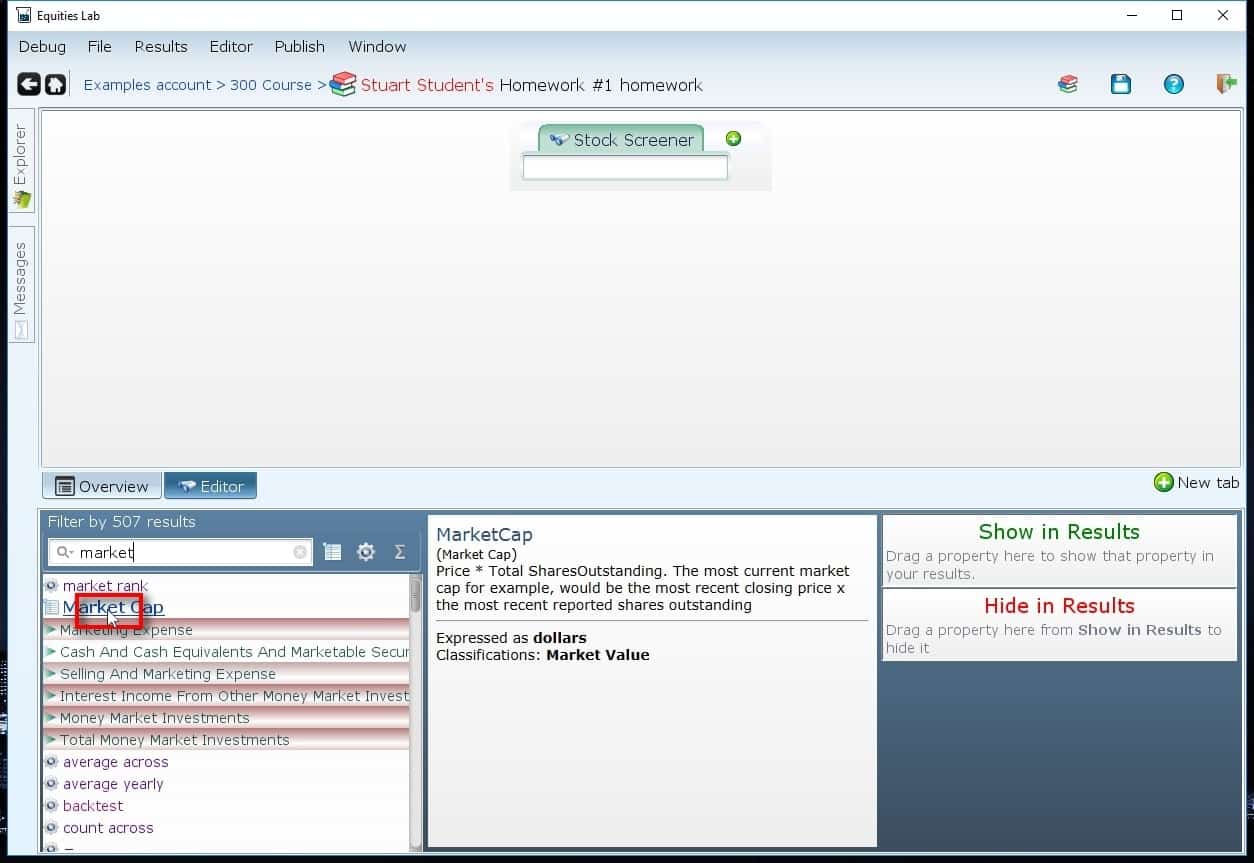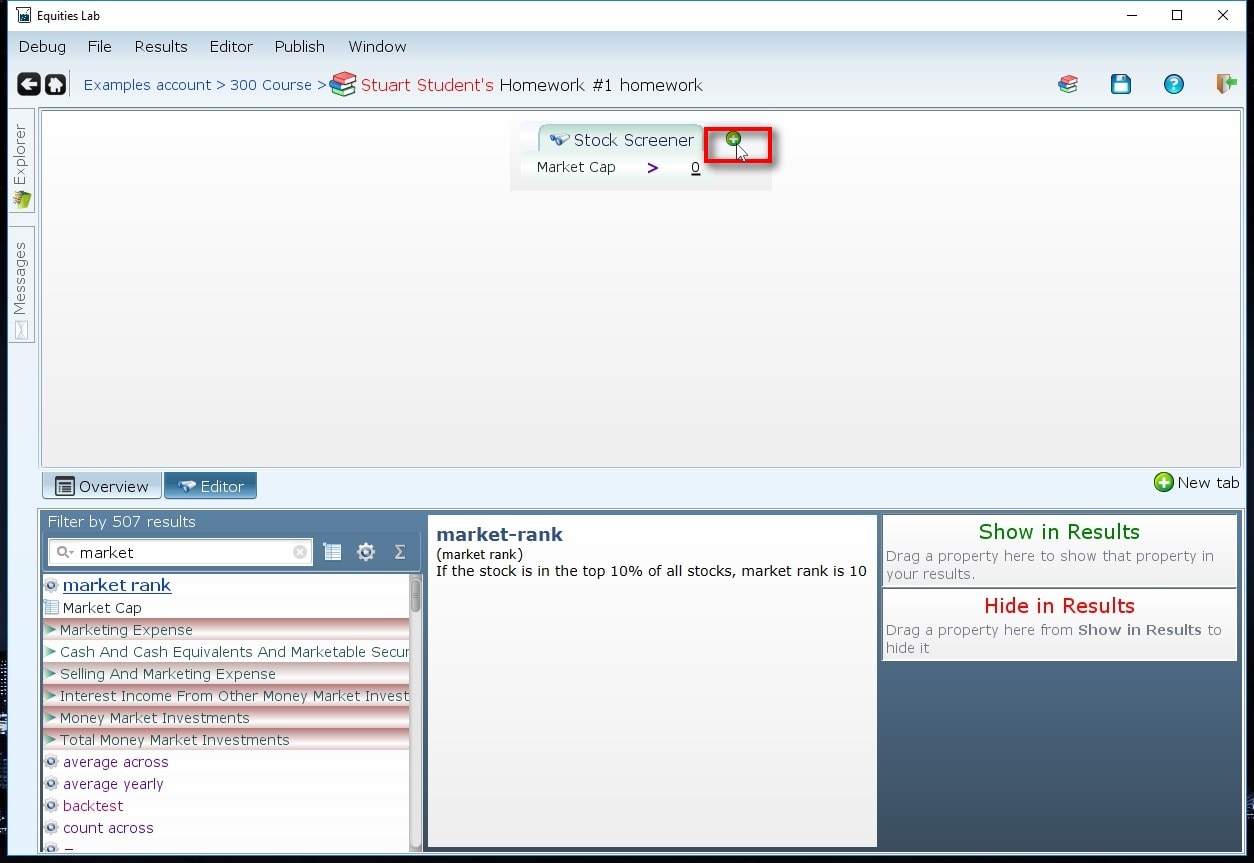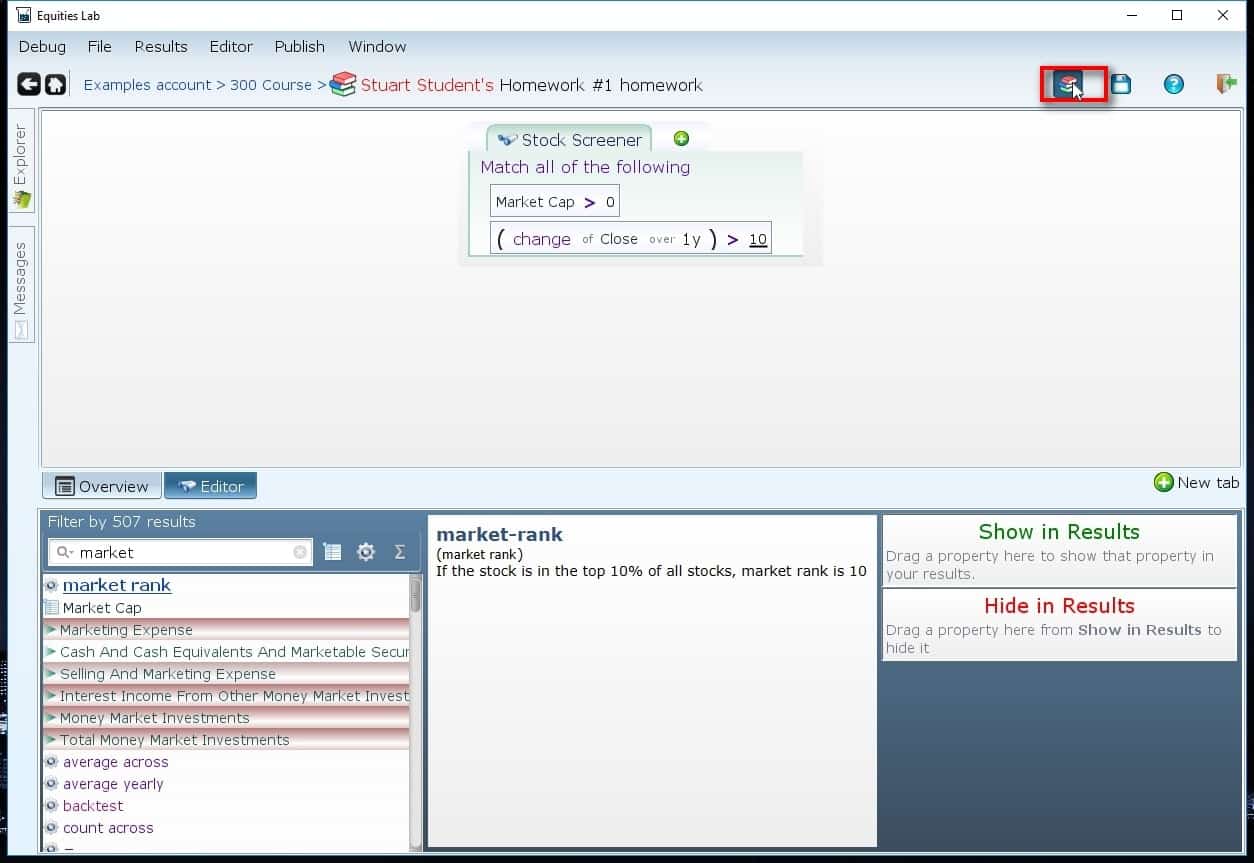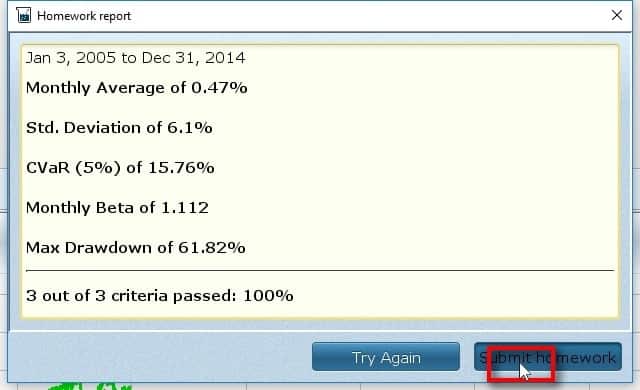Overview
Crafting Strategies
Backtesting
UI Features
Common Models
Testing your Equities Lab homework assignments – University Series
In order to combat this, we allow professors like you to try the homework assignments before they are assigned. This ensures that the assignments can be completed before they are given to the students.
1. Click on the homework you would like to test
As a professor you are given both the ability to create homeworks from scratch as well as test those homeworks out to identify any possible problems your students may have.
2. Click “Take as Stuart Student”
The grade from when you take as a Stuart Student will not be saved, but you will see how well you scored. Hint: For screen based assignments any score less than 100% could be a result of vague instructions.
3. Read the Instructions
In our sample assignment, we didn’t create any instructions. However, a typical homework will include instructions in this area for the student to follow. Without instructions, the student cannot know the assignment’s completion criteria. We go over homework descriptions and instructions here.
4. Go to the “editor” tab
5. Complete the assignment as if you were a student
Now you will go through the process of completing the assignment as if you were a student. You will input the required parameters by either typing them into the editor line or searching for them in the tools menu.
6. Adding more parameters
The editor functions the same whether you are completing a homework or building one. If you want to add another line to the editor, simply press the semicolon key on your keyboard or select the “+” button within the software.
7. Run the homework
Now that we have our parameters, we are ready to see how well we did. By clicking the stack of books the system will run the screen over the past 10 years as you indicated in the rules of the assignment and you will receive a grade.
8. Submit the homework
Alright! We got a perfect score, so now it’s time to submit. When your student submits their homework, the grade will be placed into your automated gradebook which can then be exported to excel or viewed within the software – we will go over this functionality in more detail in a future article. However, when you click “Submit homework” you will be taken back to the main page where you can then choose to edit the details of the homework or test a new assignment.